| |
CFD Grid Editor
|
 |
Selection Menu |
| |
|
The menu select has the function of selecting points, volumes or the full grid for editing purposes.
|
| |
 |
Grid Points |
| |
|
Fig. 39 shows the window for entering the selecting mode.
|
| |
|
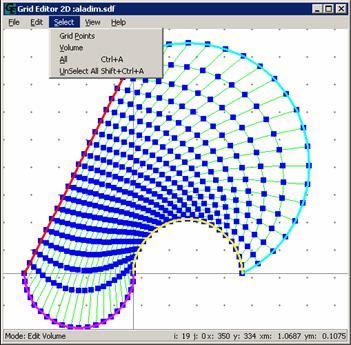
Figure 39
|
| |
|
PATH: To select points of the grid, on the SELECT menu, click GRID POINTS. The left bottom corner of the screen displays the mode. This mode selects one or more points of the grid. After entering the select point mode, the points that to be selected are obtained through a click of the left button of the mouse, with the pointer pointing exactly on the point. The point will be selected when its color changes to red. In Figure 40 a grid is presented with two central selected points. After the selection such points can be edited.
|
| |
|
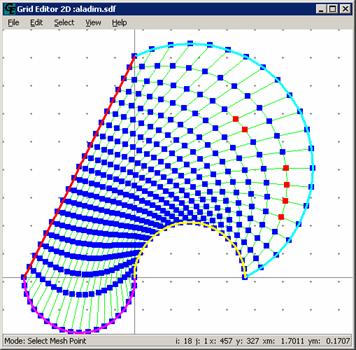 Figure 40
Figure 40
|
| |
|
Volumes |
| |
|
PATH: To select the grid volumes, on the SELECT menu, click VOLUME.
The mode select volume selects one or more grid volumes. After entering this mode, the center of the volumes that must be selected must be inside a rectangular area selected using the mouse. The volume will be selected when its color changes to red. In Figure 41 a grid is presented with two selected central volumes. After that selection such volumes can be edited.
|
| |
|
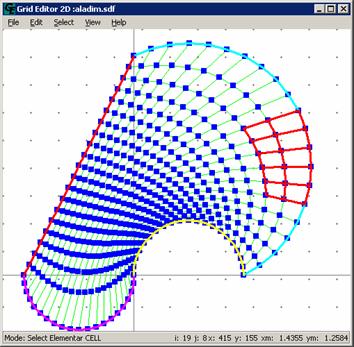 Figure 41
Figure 41
|
| |
|
In Figure 41 the volumes in red are the selected volumes, and in pink is the area selected obtained with the draging the mouse.
|
| |
|
Select All |
| |
|
PATH: To select all, on the SELECT menu, click ALL.
The objective of this function is to select the full grid, as shown in Figure 42.
|
| |
|
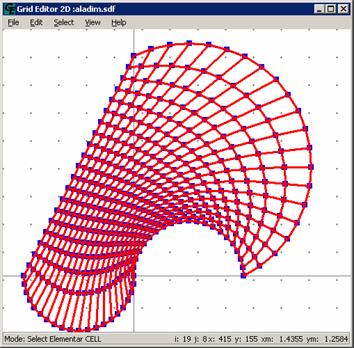 Figure 42
Figure 42
|
| |
|
Undo Selection |
| |
|
PATH: On the SELECT menu, click UNSELECT ALL. It this way all the selected volumes of the grid become unselected.
In the Figure 43 we see the grid of the Figure 42 after the command UNSELECT ALL.
|
| |
|
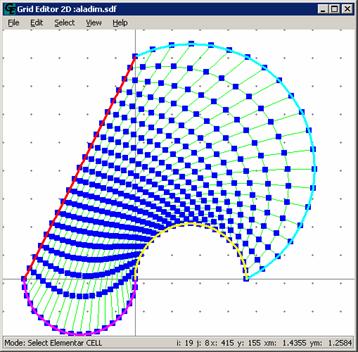
Figure 43
|