CFD Studio |
|||
Problem Menu |
|||
|---|---|---|---|
| New Problem | |||
CFD Studio offers two options for setting-up a problem: |
|||
 Figure 1- Wizard 8 steps information |
|||
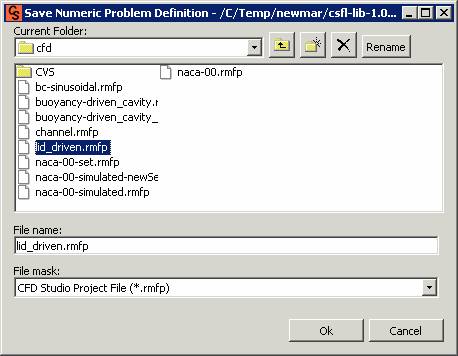 Figure 2 – Save numerical problem window 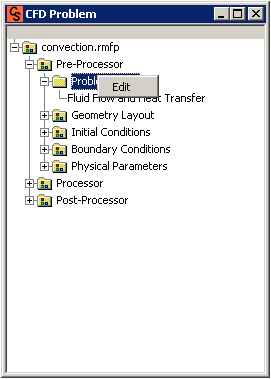 Figure 3 – Simulation parameters view (Edit option) |
|||
| How to open a problem | |||
PATH: In the PROBLEM menu, click OPEN (Figure 4). |
|||
 Figure 4 – Work pad with open selection |
|||
In the next window (Figure 5), select the name and type of the file. |
|||
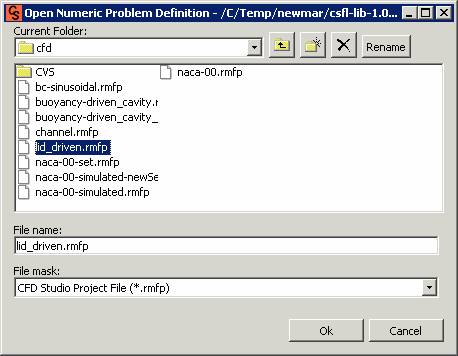 Figure 5 – Open Numerical Problem window |
|||
| How to Save a Problem | |||
PATH: In the PROBLEM menu, click SAVE, or SAVE AS, to save the problem in other file (Figure 6). |
|||
 Figure 6 – Work pad with the save as selection |
|||
A window as shown in Figure 7 will open. In this window, the folder, where the problem will be saved, should be specified and a name for this file should be given. |
|||
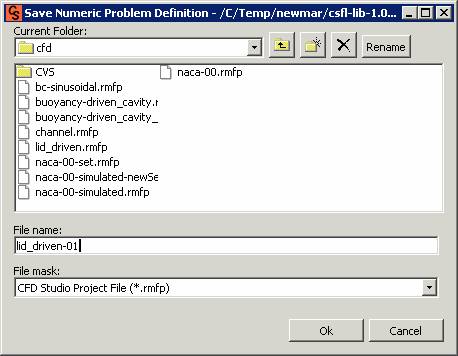 Figure 7 – Save numerical problem window |
|||
| Exiting the software | |||
PATH: In the PROBLEM menu, click EXIT (Figure 10). |
|||
 Figure 8 – Work pad with exit selected |
|||
| © SINMEC/EMC/UFSC, 2001. | All rights reserved. | ||